Creating a Vendor Request
Much like an Item Request, if the service needed from a specific Supplier is currently not available, a user can request this function by submitting a Vendor Request to corporate level users at your organization. These users have the ability to initiate dialogue between parties and formally request the service to be added. The Vendor Request can be used by those who do not have access to manually add their own vendors.
Go to View > Vendor Requests.
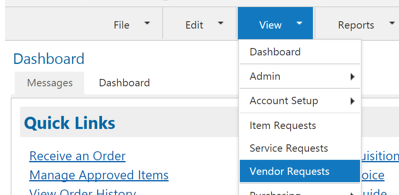
Click the green plus sign.
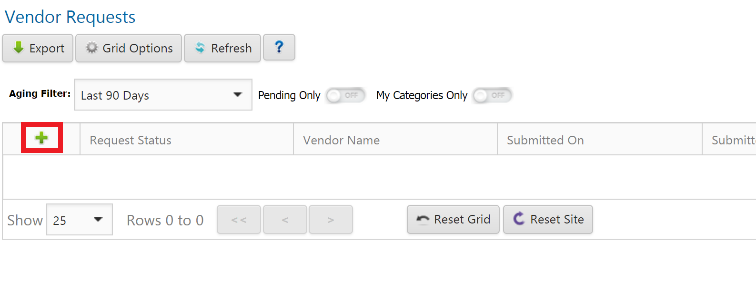
A new page will display the Vendor Request Form. Fill out all required information and click Submit. The form will then be sent to your corporate office for approval.
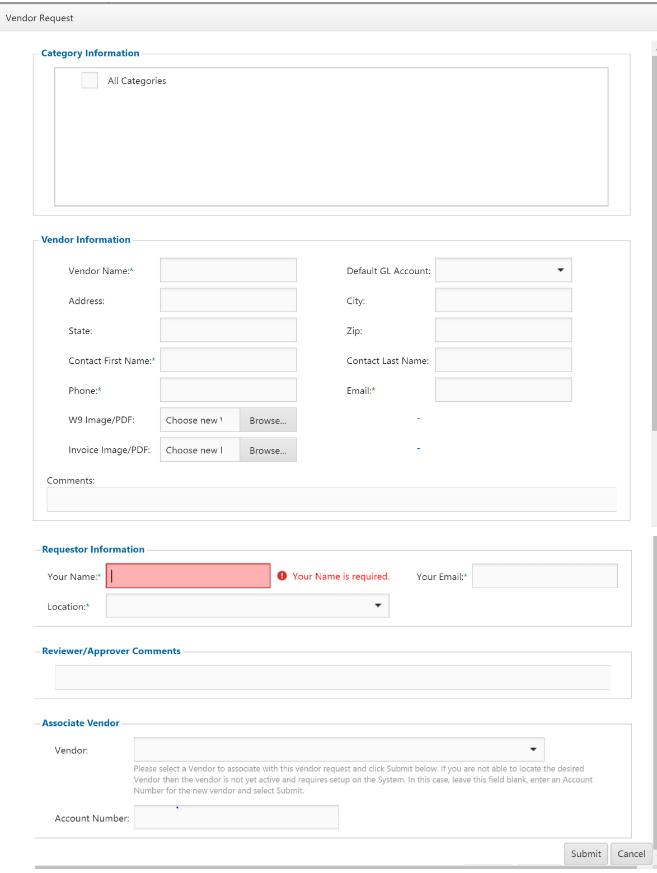
Updates can be found in the Vendor Requests list where you can also view comments. Hover over the orange chat bubble to view comments.

Note
Possible actions resulting from a Vendor Request include the following:
The vendor may be added to your organizations accounting software that is integrated with the EPRO system. The vendor will then be added to the EPRO system during the next vendor master synchronization.
If approved, the vendor will become immediately available for use through the Requisition and Invoice Entry forms.
If the vendor already exists in the EPRO system, then this request will be associated with the relevant vendor.
If the request is declined. An explanation reason may be provided in the Reviewer/Approver Comments section.
.png)