Ignoring Cancelled Orders
If you locate an order on your receiving page that has been cancelled/does not need to move along in the workflow, you have the ability to ignore that order. Ignoring a PO puts it in a Cancelled status.
Select View > Receiving.
Select a Location if assigned to more than one.
Search for the purchase order you want to ignore.
Only orders in Submitted to Vendor, Shipped, Disputed, and Requisition status may be ignored.
Select the check box next to the corresponding PO.
Select Ignore PO at the top of the grid.
Select a Reason why this PO is being ignored.
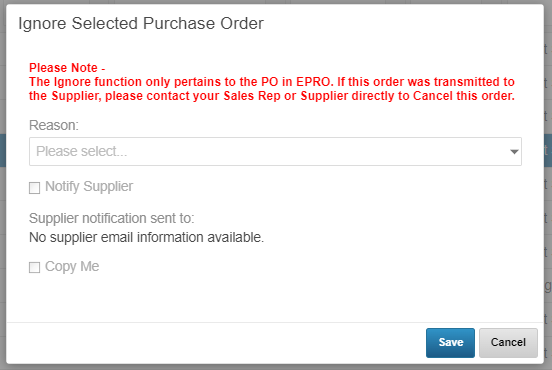
If you select Other as your Reason, you are expected to enter a comment in the blank that appears
If the supplier corresponding to this order is configured to receive ignore notifications, an email address with be pre-populated in the Supplier notification sent to field
If the supplier is configured to receive notifications you can select Copy Me to send yourself a copy.
Click OK.
After an order is ignored the status changes to Cancelled and the order can be found by toggling the Include Reconciled Orders switch.
Cancellation Comments with the Reason for cancellation, who cancelled, and when the PO was cancelled can be found by clicking on the Confirmation Number hyperlink of the cancelled PO.
Note
If an electronic invoice comes in for an "ignored" order in Canceled status, that order status will change to Shipped then require receiving.
.png)