Petty Cash
The Petty Cash Form is used to submit petty cash type transactions for reimbursement. This form is very similar to the Requisition Form with the primary differences being that only one supplier is available to select from when using this form and there is no order transmission associated with orders placed using this form.
To make an entry using the Petty Cash form, follow the steps listed below.
Navigate to the Petty Cash form by selecting View > Purchasing > Petty Cash from the menu bar at the top.
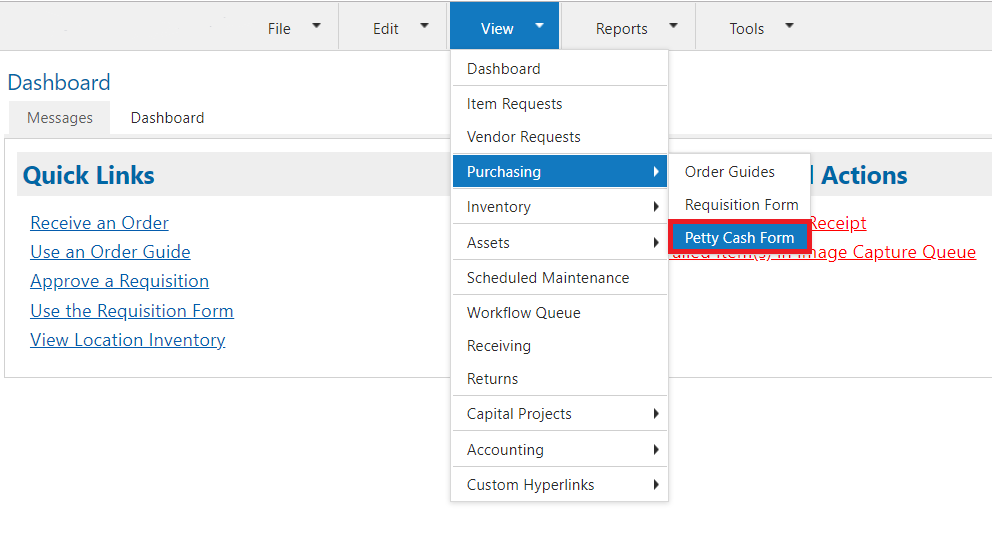
Select the Ship To location associated with the expense. If your account is only associated with one location, the Ship To location defaults to the location with which your user account is linked.
If you company uses a Petty Cash form, you may elect to upload a PDF version containing that form along with any receipts which may have been collected. Use the Upload Image link in the top left corner of the form to browse for the file then select Open in your File Explorer to attach the files.
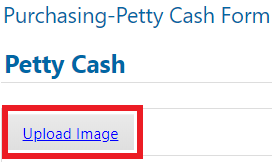
Click the Edit link in the Supplier section to select the Petty Cash supplier and click the Save button to close the selector window. There should only be one supplier to select. This supplier is configured by corporate administrators.

Complete the Item Entry section
Look up an existing item or enter data in the Item Number field.
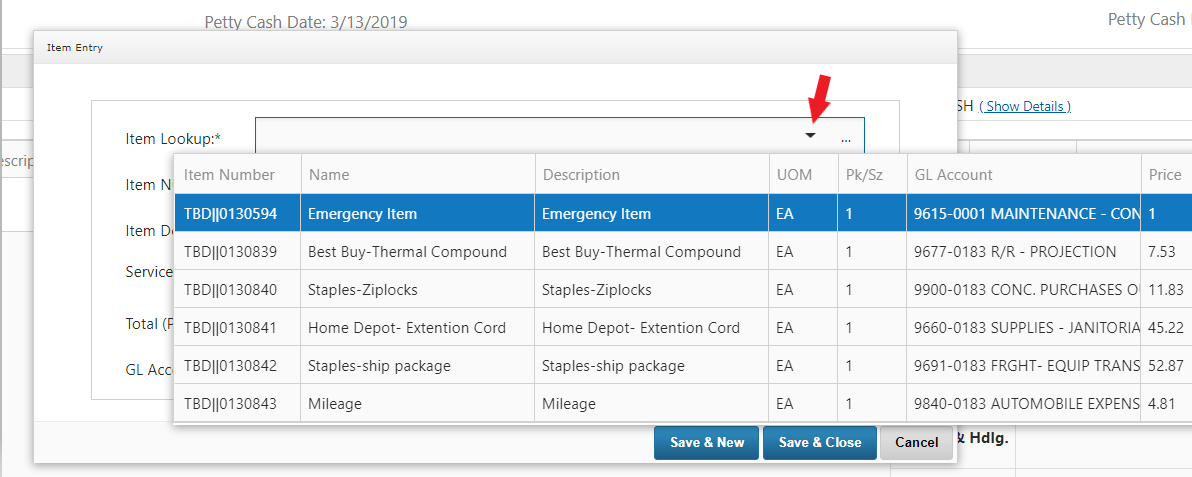
Enter the Quantity, Price, Tax if applicable, and GL Account
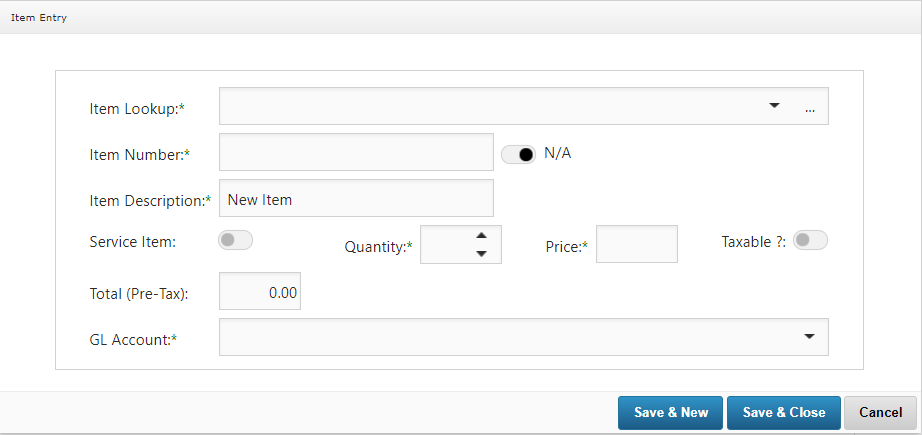
Select Save & New if you are entering multiple line items.
Select Save & Close when done adding line items to your form.
If you close your Item Entry window then need to add another line item, select the Add Items button.
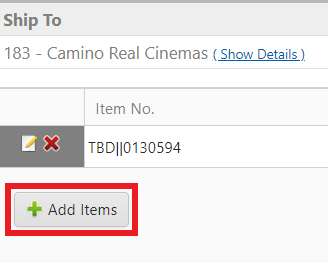
Review your entered data for accuracy and make changes as needed prior to submitting.
Click the Submit button
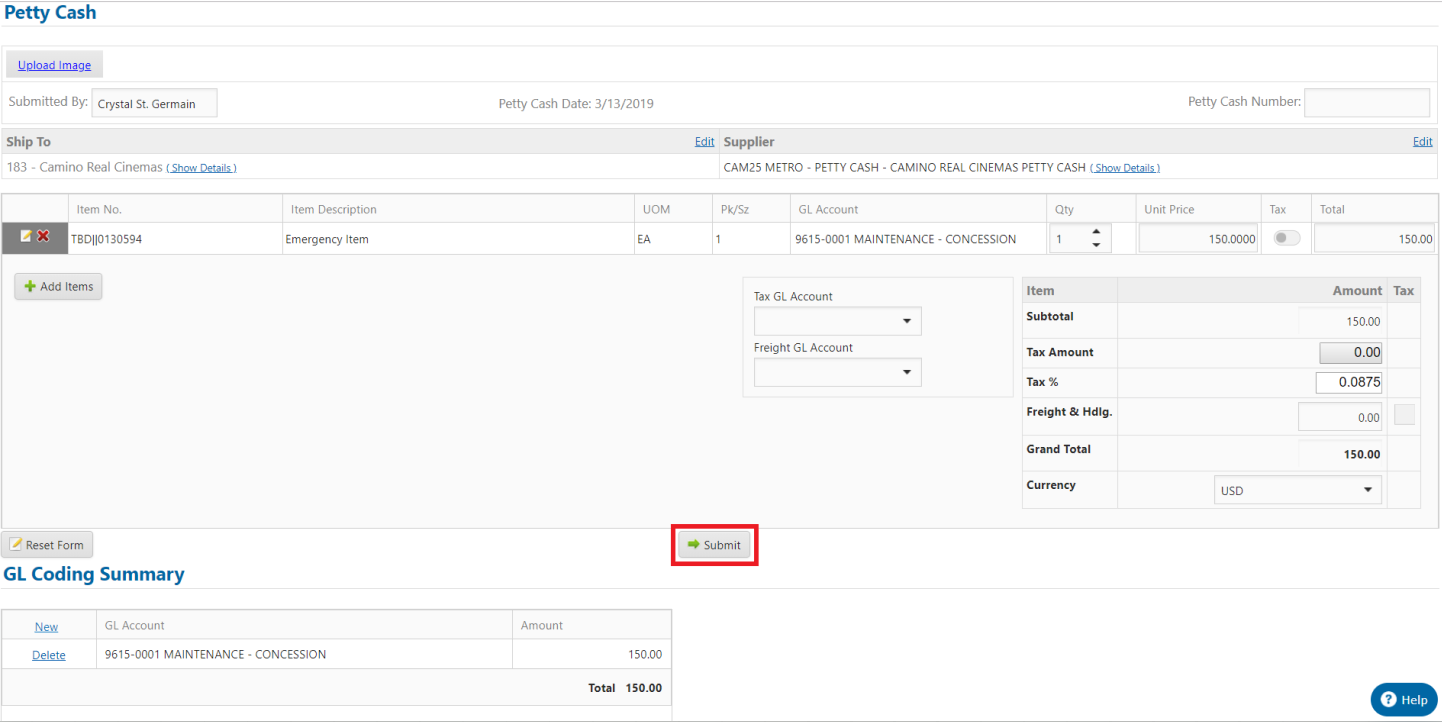
A Confirmation window will display containing details of your order as well as the approval status of the order. In some cases, your order may be in Requisition status indicating it must be approved by an approval person. You can track the status of your record in the Receiving list.
.png)