Security Roles
The security role feature allows Corporate-level users to manage menu option access for other users. By creating a security role, you can choose which menu options will be available to specific users. This allows you to control what options users see under File, Edit, View, etc. The purpose of this feature is to streamline system navigation by only displaying relevant options for each user, reducing confusion and simplifying the user experience for those who have limited functions.
Add a Security Role
A security role is an alternative method to create your authorization levels.
Go to View > Account Setup >Company Profile > Security Roles.
Click the
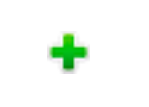 green plus sign to add a new Security Role.
green plus sign to add a new Security Role. Enter a name for the new role.
Select the type of role you'd like it to inherit from on the Properties tab. This means the default settings will be the same as the role you choose it to inherit from prior to further customizations.
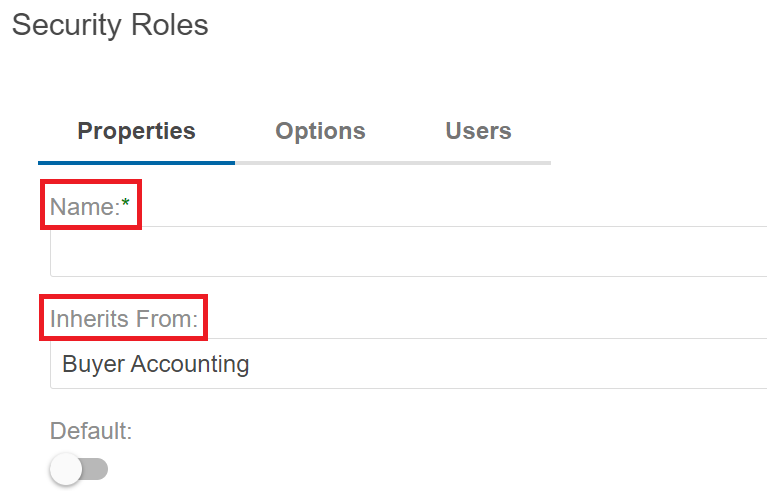
Select the Options tab.
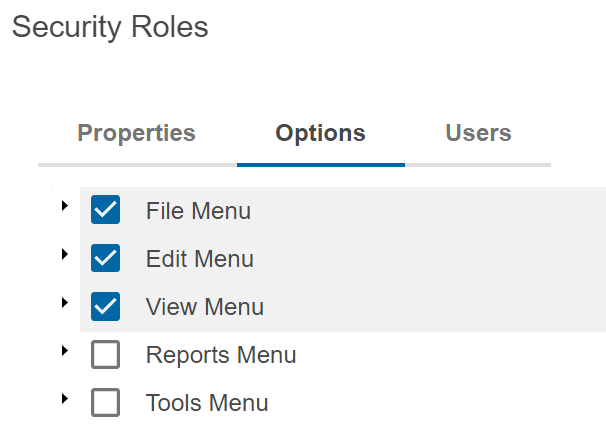
Use the checkboxes next to each menu option to customize the role to your requirements.
Click Save.
Note
After adding users to a security role, the preferences selected will now be displayed as their available menu options.
Assign Users to Security Role
Once a Security Role has been set users can be added.
Go to View > Account Setup > Company Profile > Security Roles.
Click the Edit button.
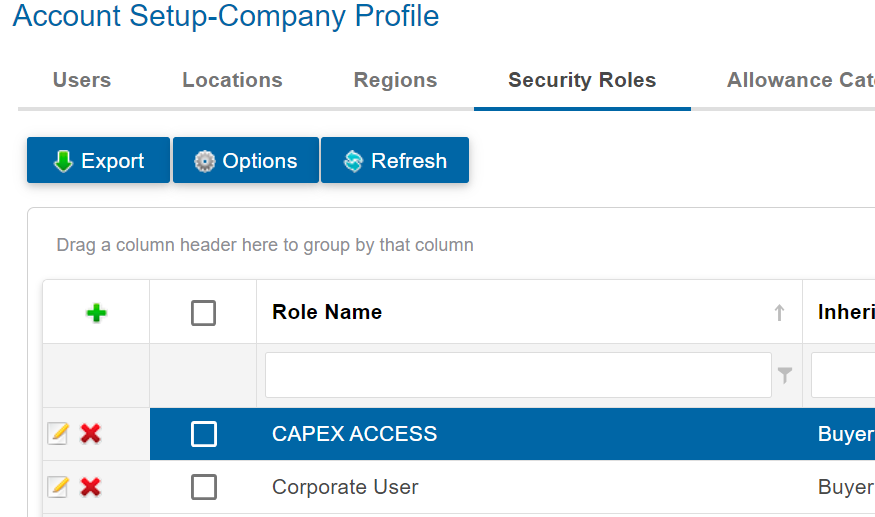
Select the Users tab.

Click Add.

Search by Name or Title > Use the checkboxes to select users to add.
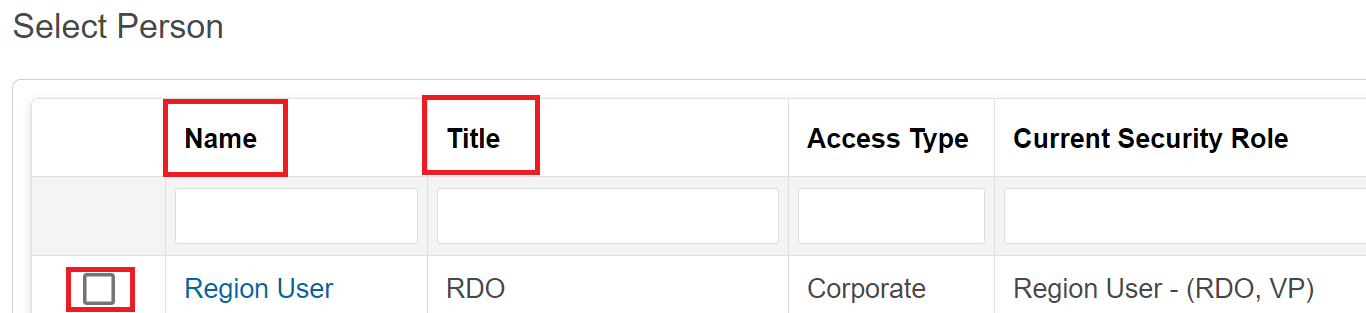
Click Save.

Click Save a final time on the Security Roles window.
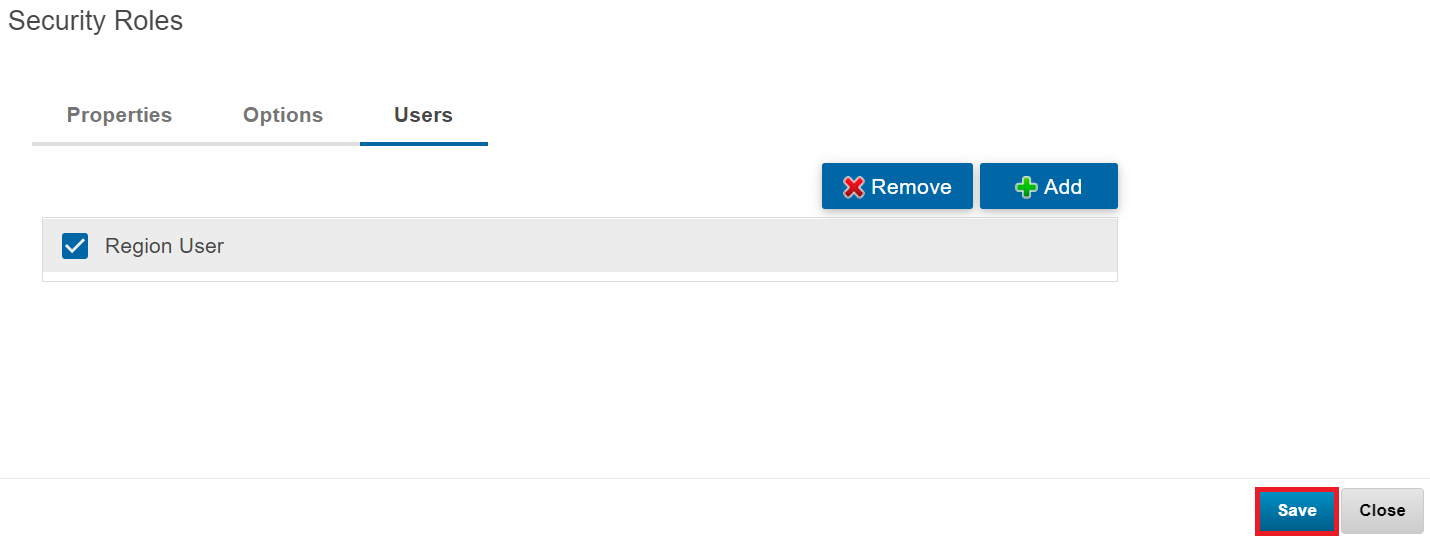
.png)