Split Invoice Coding Amongst Multiple Periods- Invoice Entry
View > Accounting > Invoice Entry
Enter the invoice detail following the normal invoice entry process for a single, standalone invoice.
For additional help on entering invoice data via Invoice Entry, see: https://help.reactornet.com/docs/Working-version/invoice-entry
Scroll to the GL Summary portion of the Invoice Entry screen
If all applicable settings are in place, a hyperlink will appear next to each GL in the GL Summary called Split
Click Split next to the GL needing to be split amongst multiple properties
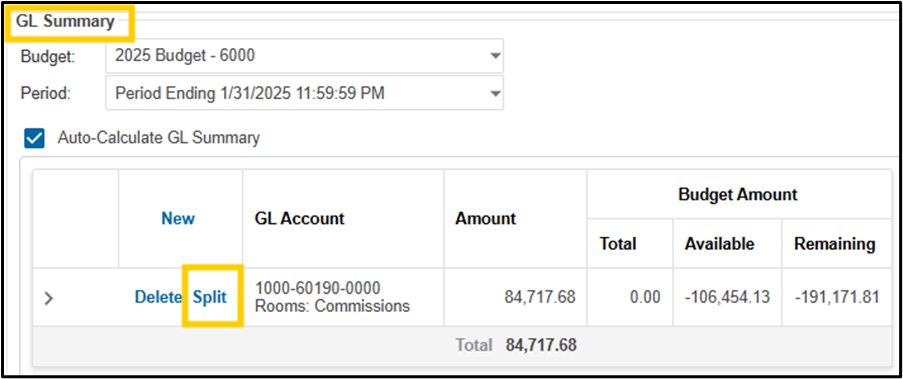
Click Select Split Locations to select the properties you wish to split the invoice amongst
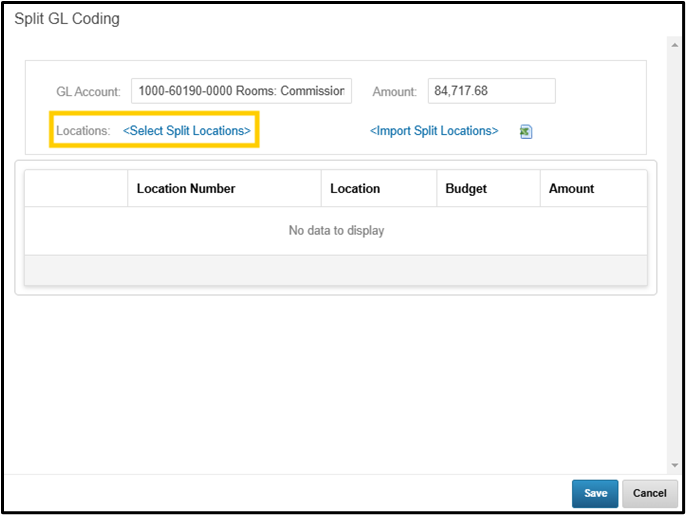
Select the properties which need to be allocated against the current invoice by clicking the checkbox next to each property > Save
The system will automatically evenly split the invoice amongst the properties selected.
To further split amongst multiple periods for each split property, click the Calculator icon next to each location #
To assign equal amounts to all periods, enter a value in the Amount field at the top of the screen > click Apply
Otherwise, assign applicable dollar amounts in the Amount field for each specific period utilizing the split > click Save
Repeat for additional properties as needed

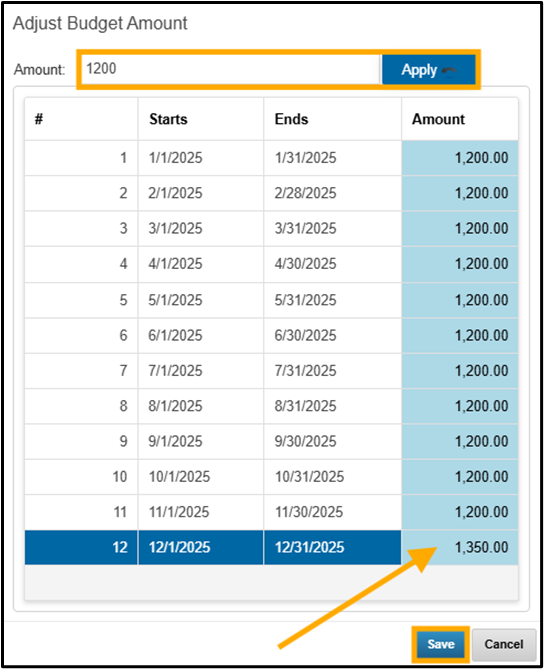
Click Submit to finalize the invoice entry
Invoice Entry - Import – Multiple Periods, Multiple Properties
View > Accounting > Invoice Entry
Enter the invoice detail following the normal invoice entry process for a single, standalone invoice.
Scroll to the GL Summary portion of the Invoice Entry screen
If all applicable settings are in place, a hyperlink will appear next to each GL in the GL Summary called Split
Click Split next to the GL needing to be split amongst multiple properties
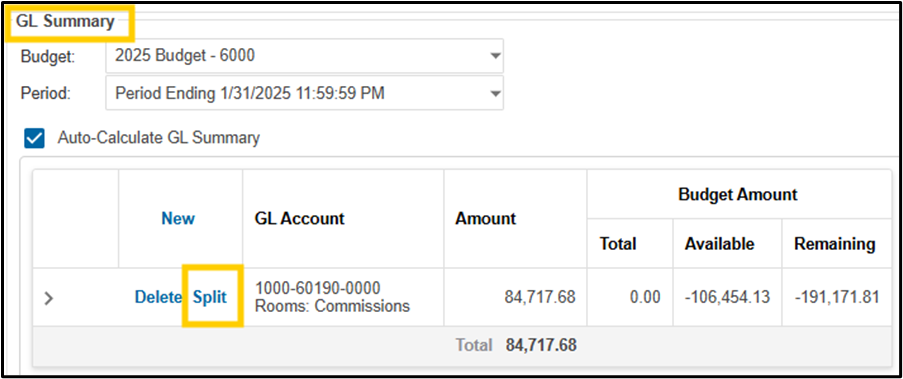
Click the Excel icon next to Import Split Locations to download the import template

Fill out the template
To split an invoice over multiple periods, fill out the Location Number column, enter the total split per property in the Amount column then enter the appropriate split allocations per period in the Period columns.

Save the template
Click Import Split Locations
Browse for and select the Split Coding template previously filled out and saved
The data from the template will populate on the screen for review

Click Save
Click Submit to finalize the invoice entry
.png)