Unlocking Approved Items
If an inventoried item on an existing order does not have a Buyer Item # associated with it, the order will be locked from a Receiving entry until the Buyer Item Number has been added to the item. To locate these items you can use the Items Locking Receiving filter located at the top of the Approved Items list screen.
Select View > Account Setup > Approved Items.
On the Approved Items List screen, click the Items Locking Receiving toggle to reveal only items currently blocking a receiving entry.
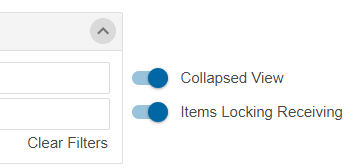
Double-click in the cell under the Buyer # column for an item to reveal the edit box and enter the Buyer Item Number.
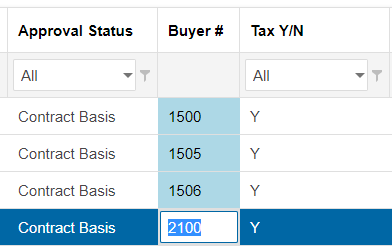
After making entries for your items, click the Save button on the button bar at the top of the screen. You will now be able to receive the invoice. Note that you can cancel all your changes by clicking the Cancel button which will reset the list form eliminating all changes.

Important
Clicking the Cancel button will reset the list form thus eliminating all changes you have made.
Note
Items Locking Receiving will only filter items that are currently blocking a receiving entry. It is possible there are more items that will need a Buyer Item Number once they are on an order that needs to be received. Theoretically, however, all items that are inventoried should have a Buyer Item Number.
.png)