Mobile Login Update
Mobile Application Update Overview
Updates are coming to the mobile application login screen for both SSO and Direct Access Users.
Starting with the release, All Users will need to know their instance code when accessing the mobile application for the first time.
SSO Users will no longer use their SSO username and password to log in. Instead, they will use their system username along with a web-generated authentication code during their first login.
Direct Access Users will log in using their system username and password. For the initial login, the password should be entered in the Auth Code field.
Logging in to the Mobile Application
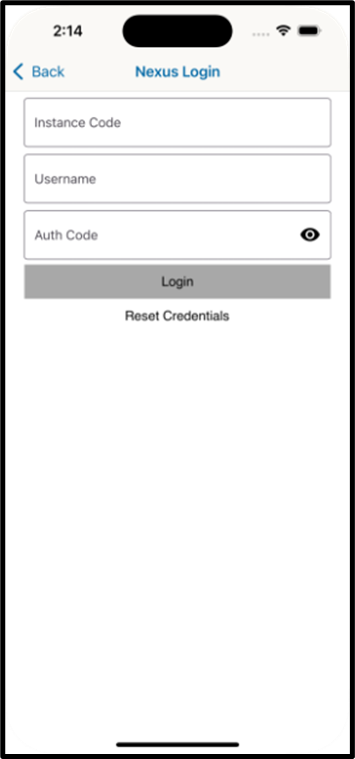
Instance Code – NEW!
Username = System username
Auth Code – NEW!
SSO users will enter their web-generated Auth Code
Direct access users will enter their system password in the Auth Code field
Instance Codes
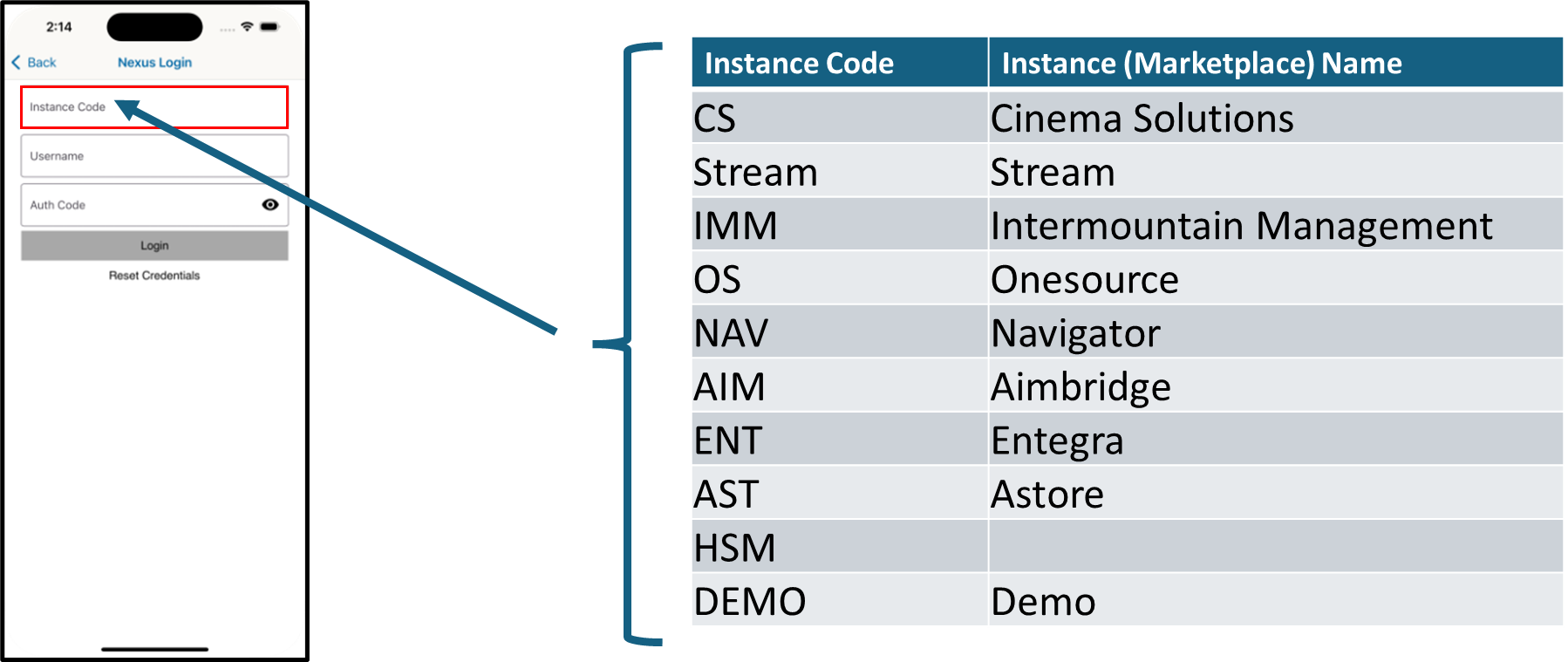
Username & Authcode
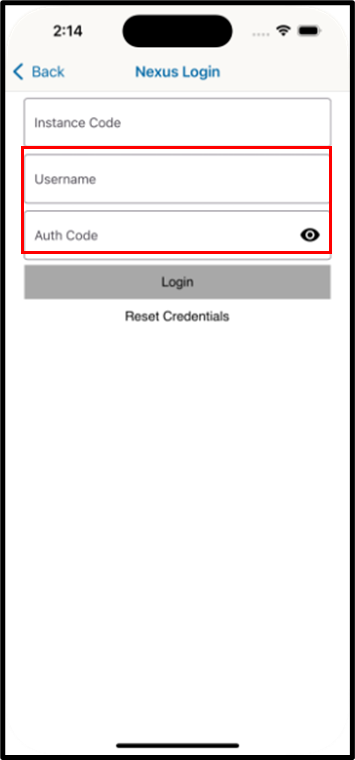
Direct (Non-SSO) Users
Username = system username
Authcode = system password
SSO Users
Users will NO LONGER use their SSO credentials for accessing the mobile app.
Users will be required to obtain their mobile app credentials from the desktop (web) application via the Mobile Settings page.
This is a one-time action for SSO users.
Mobile Settings: Direct (Non-SSO Users)
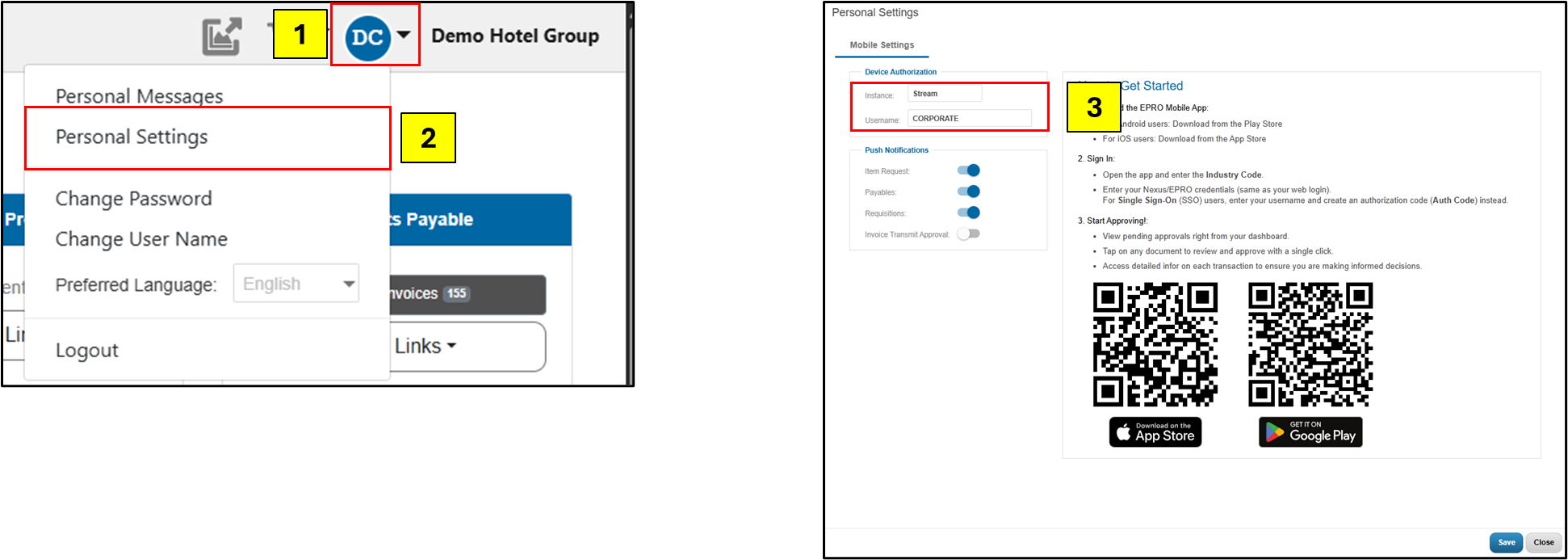
To access Mobile Settings details via the web application:
Click the avatar with your initials in the upper right-hand corner of the screen
Click Personal Settings
Mobile Settings detail appears on the screen with your Instance Code and Username
Mobile Settings: SSO Users

To access Mobile Settings details via the web application:
Click the avatar with your initials in the upper right-hand corner of the screen
Click Personal Settings
Mobile Settings detail appears on the screen with your Instance Code and Username
Click Create New Auth Code to generate your auth code for mobile log-in
.png)