User Guide for Inventory Enhancements
Main Inventory Grid Changes
Filtering Control changes
Users can now view inventory by either Inventory Period or Date range. Previously, users were forced to pick an Inventory Period and then filter by Date Range. This created little flexibility in looking up inventory that spanned multiple inventory periods.

Previous Grid Header

New Grid Header
Column Changes
The first columns changes have to do with the Unit of Measure. Previously, the Unit of Measure (UOM) and Pack Size were two different columns. The value either displayed inventoried UOM (when available), or the Purchased UOM. Now, both values are shown independently as Purchased As and Inventoried As. Furthermore, UOM and Pack Size (Pk/Sz) are condensed in their respective columns.
The other column change is that of Count Date, which has now been changed to On Hand Date, which corresponds to the effective date of the On Hand value in the next column over.
If columns are not displaying, use the column selector to add them to the grid by clicking the Options button at the top of the page and then clicking the Columns button within. Using the resulting Column Chooser to drag the column from the list to the grid or vice versa.

Previous Columns

New Columns
Count Sheet Changes
Filtering
The filtering controls on the Count Sheet header have been reorganized into multiple panels. These panels can be collapsed to create more vertical space on the screen, thus revealing more item rows.
Additionally, there is now the ability to reset the Count Sheet form and Clear Count Sheet Filters.

Previous Count Sheet Header

New Count Sheet Header
Column Changes
Please make note of the following column changes made to the Count Sheet.
Change | Column | Description |
|---|---|---|
Removed | UOM and Pk/Sz | This column information was derived from buyer side and/or supplier side purchasing units. |
Added | Unit Cost | Using a Weighted Average Cost (WAC) method, this is the cost used to calculate Inventory Value. |
Added | Inventory Value | Inventory value is the multiplication of Total Count and Unit Cost. Where no counts are entered, the Theoretical Count is used instead. If the item’s inventory has been depleted, enter a 0 count to zero your Inventory Value. |
Added | Inventoried As | Refers to the UOM of an inventoried item. |
Added | Purchased As | Refers to the UOM of an item as it’s purchased. |
Right click anywhere on the Grid and select Show/Hide Columns to reveal the Column Chooser, when expected columns are not showing.
Footer Changes
Total Inventory Value has now been added to the Count Sheet footer which displays Total Inventory Value. Theoretical value is used when no count is present. Every item in inventory should be counted or zero for items you no longer have.
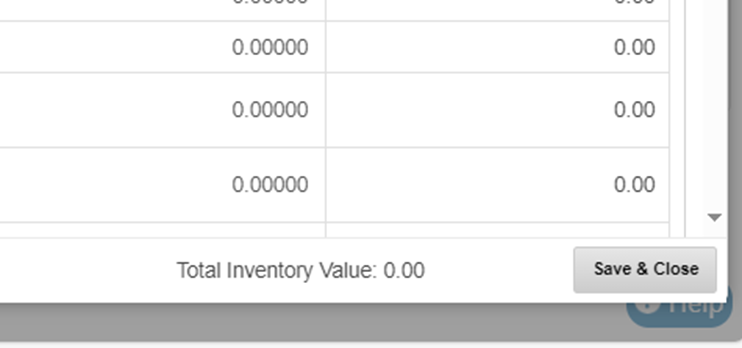
.png)