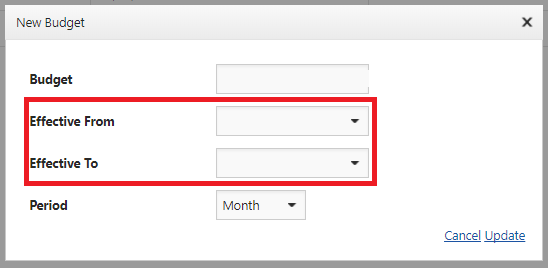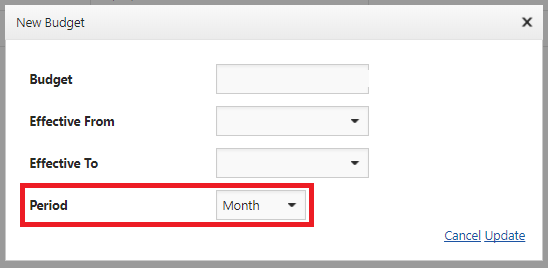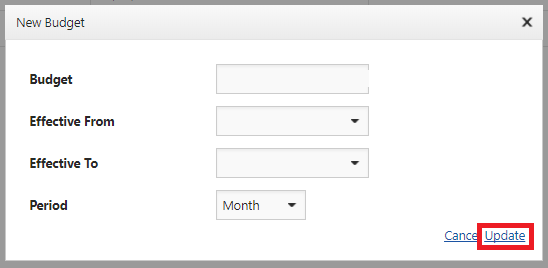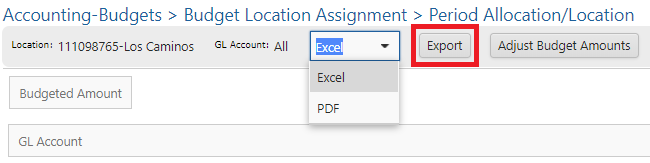Building a Budget
The Budget feature allows corporate to set up a budget by their General Ledger accounts to keep track of spending. This function permits Corporate users to create expense allocations for individual locations or all locations across the company. Each Budget can be set to a Weekly, Monthly, Quarterly or Annually parameter. This will allow corporate users to track their location’s spending.
Using the “Copy Budget” feature will result in a budget being created, but with $0 allocated across all GLs.
.png)