Calculated Adjustments
Budget Periods can also be adjusted across all GL Accounts and Budget Periods uniformly using a constant factor based on dollar amount or percentage. Consider using this method when you wish to adjust the entire budget across the board and not just a few entries.
View > Accounting > Budgets.
Click the View link in the far right column to access the Period Allocation/Location screen.
Click the Adjust Budget Amounts button on the button bar at the top of the list.
On the Adjust Budget Amount pop up, enter a number and select $ or % to indicated what that number represents.
Select which Period the change should apply to by selecting a For option. Choices include All, Future, Current Periods, and Specify. Future Periods Only will be selected by default.
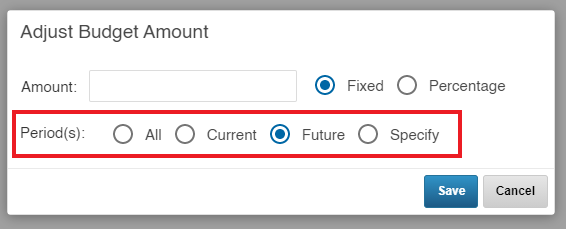
If you select Specify, select the applicable Budget Periods from the list that is generated after you select the option, as shown:
When finished, click the Save button. You may also click the Cancel button or anywhere outside of the Adjust Budget Amount window to avoid making any changes.
.png)