Project Request
Using the Captial Requests form provides the ability to request a new project. All required information will be reviewed and approved or declined by designated Capital Request Reviewers. The Capital Request Reviewer has the option to have the Project automatically created based on the criteria in this form.
Go to View > Capital Projects > Capital Requests.
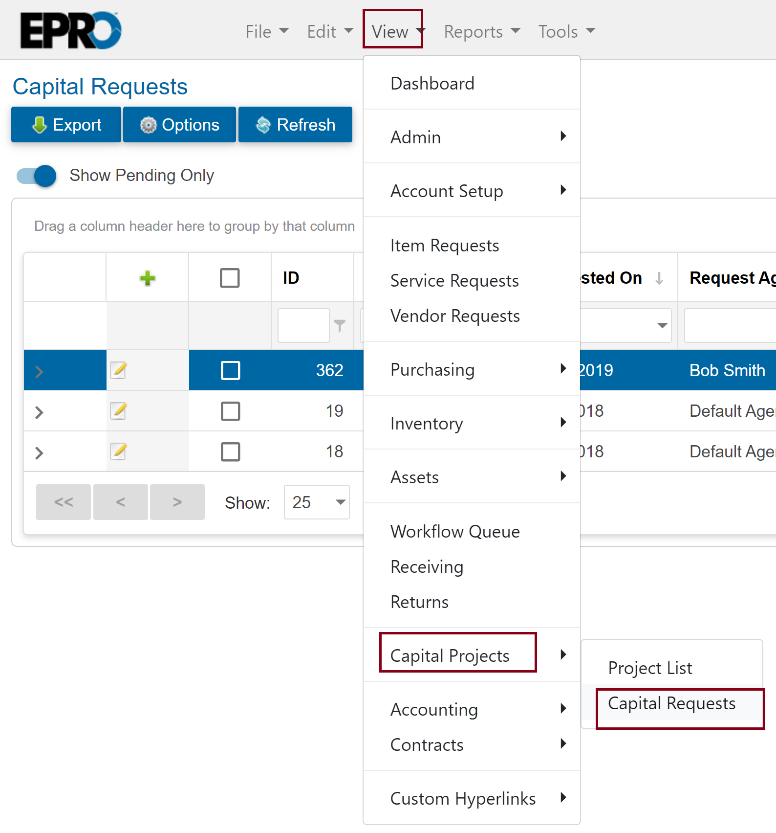
Click the green plus sign to add a new request.
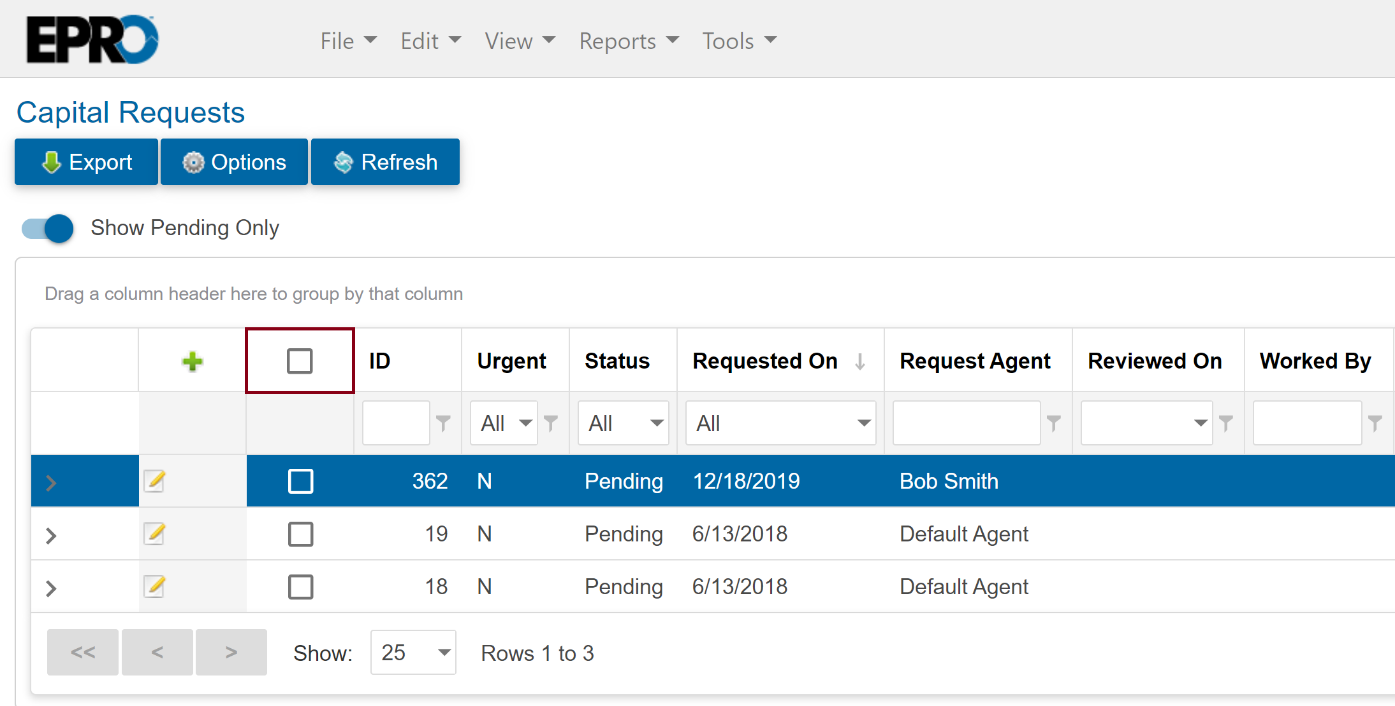
The approving Agent is set to Default Agent. There is no need to select an agent.
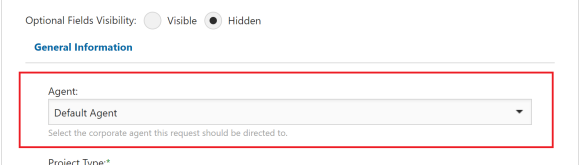
Fill out all required fields, as designated with an asterisk.
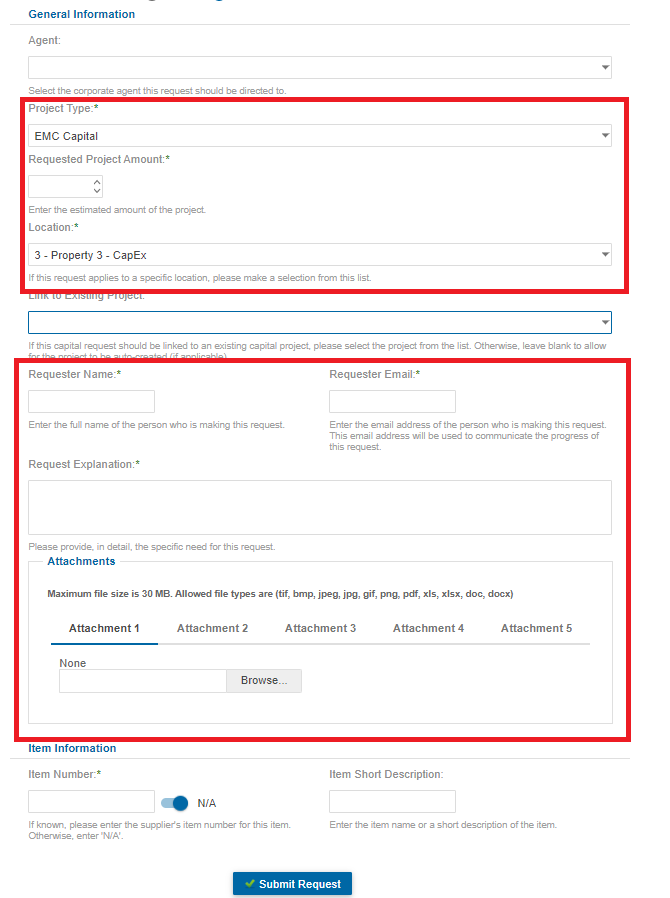
Select an existing project to link the Capital Request to, if applicable. This will attach all the information within the Capital Request to the existing project and a new project will not be created.
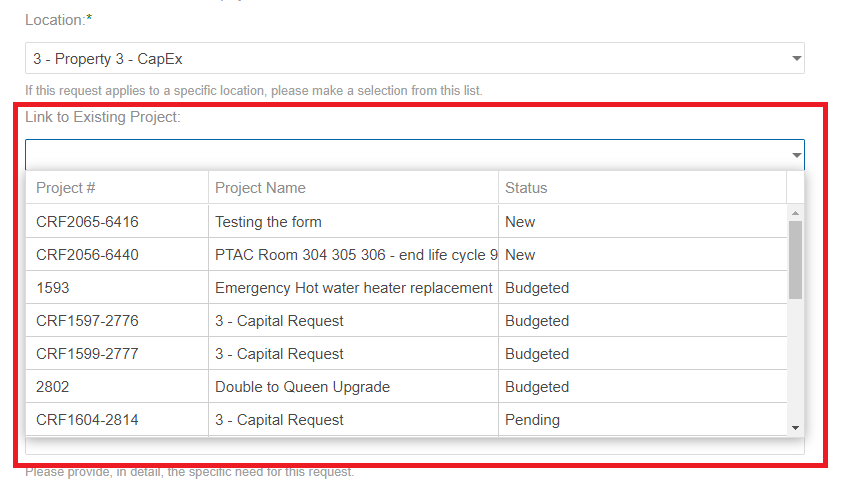
The Request Explanation field starts with the "Project Name -" followed by the details.
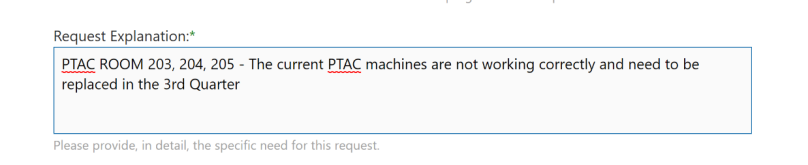
Add a file(s) with all corporate requirements including, repair quotes, replacement quotes, or any other supporting documentation. The form allows the addition of up to 5 documents
Click on the Browse button and search your computer for the file.
Click Open to attach the file.
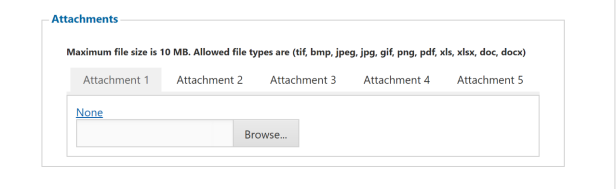
Click Submit Request at the top of the form to route for approval
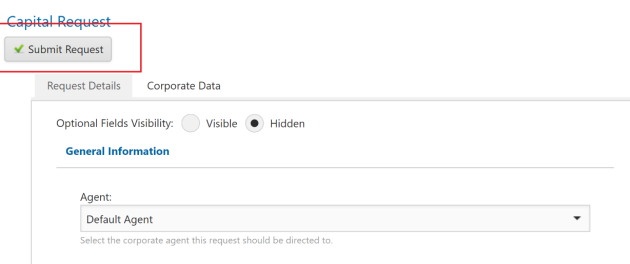
Note
Once a Capital Request form is submitted, the assigned approval person will receive an email notification that the request is awaiting their approval.
.png)