Regions
Regions are created to organize locations that share similar physical locations. Each region has a designated manager. Utilizing the Regions feature will help streamline monitoring of specific areas and their respective activities.
Add a Region
Go to View > Account Setup > Company Profile > Regions
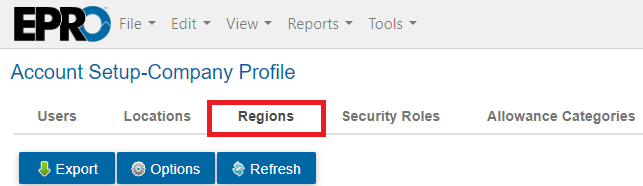
Click the green plus sign to add a Region.
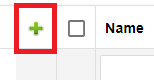
The New Region window will pop up for you to specify a Region Name.
Use the ellipsis ... to search for and select a Manager and Supervisor (if applicable) for that region.

Click Save.
Add a Location to a Region
Locations can be added to a Region so they can be grouped under a particular Region Manager. To add a Location to a Region you must navigate back to the Locations screen.
Go to View > Account Setup > Company Profile > Locations and search for the location.
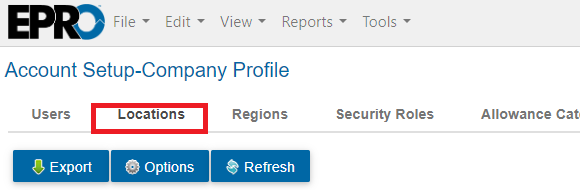
Then select Edit > Edit Location.
You will see an option to the right that says Region*.
Click the arrow to drop down a list of Regions, select your region, and File > Save.
.png)