Running Reports
Open EPRO Analytics
Navigate to the Dashboard Screen View > Dashboard.
Click the EPRO Analytics button in the top right corner.
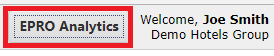
EPRO Analytics Report Parameters
Listed in alphabetical order. These parameters appear across a range of EPRO Analytics reports.
Begin Date - Relevant data that exists on or after the Begin Date is included in the report.
Delivery Cycle Days - The number of days expected between the time an order is placed and the time the delivery arrives. This parameter is meant to exclude POs that have not yet been delivered. The number of days selected is subtracted from the End Date.
End Date - Relevant data that exists prior to the End Date is included.
Group By - Allows for POs to be grouped by period (Month, Quarter, Year).
Include Line Detail - When set to Yes, the line item detail (products and services) of each transaction is listed under each PO row.
Multi-Supplier Options - Limits the transactions on a report to those from suppliers who are configured for the invoice workflow.
Posting Cut Off Date - Invoices posted prior to the Posting Cut Off date will not be selected.
Supplier - Select one or all supplier to indicate the transactions to include in the report.
Suppress Zero Leakage Items - Do not include items where the leakage calculation is $0.
Note
Parameters will vary between each report. See the Report Parameters section below for more details.
Run a Report
After Opening EPRO Analytics, navigate to the top of the page and select the report you wish to run. If created, there will be a Custom Reports and My Reports tab included.

A menu will appear presenting many different options for your report. (View below)
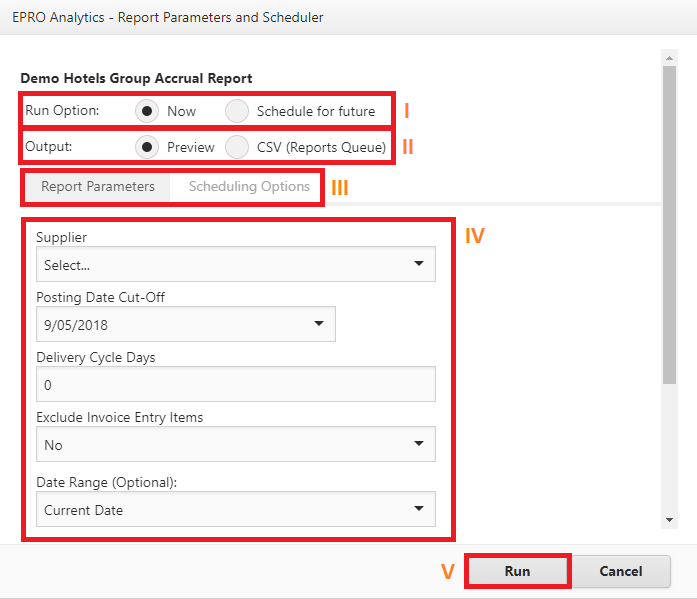
I - The Run Option Switches enable a report to be ran now, or in the future. If “Schedule for future” is chosen, many more output options will appear. Parameters may need to be set for configuring a Scheduled report. View “III” for more information.
II - The Output Option Selects how the document will be ran. By selecting “Preview” you will be brought to a PDF friendly view of the report and its contents. From here you will have many more options.
III - The “Report Parameters” and “Scheduling Options” tabs present many options in order to tailor your report alongside schedule it to run automatically.
IV -These are the parameters for your Report/Scheduling. From here you will be able to provide information in order to output a report of what you need or have your report Scheduled.
V-: The “Run” or “Schedule” button will run the report with the parameters you selected.
Depending on your output the “Reports Queue” may appear. Click the “Refresh” button on the page to view your report’s status. From here the page will refresh every 30 seconds until all reports in progress reach completion status. After completion, you can download your report. To view the reports queue without running a report (View: Section 1, Open the Reports Queue)
Open the Reports Queue
Click the Reports Queue button located in the top right corner of the EPRO Analytics landing page.

The Preview Screen
Access the Preview Screen
Open the Report Parameters and Scheduler Menu. (View "Run a Report")
Select Preview as the output and run the report
Preview Screen Elements
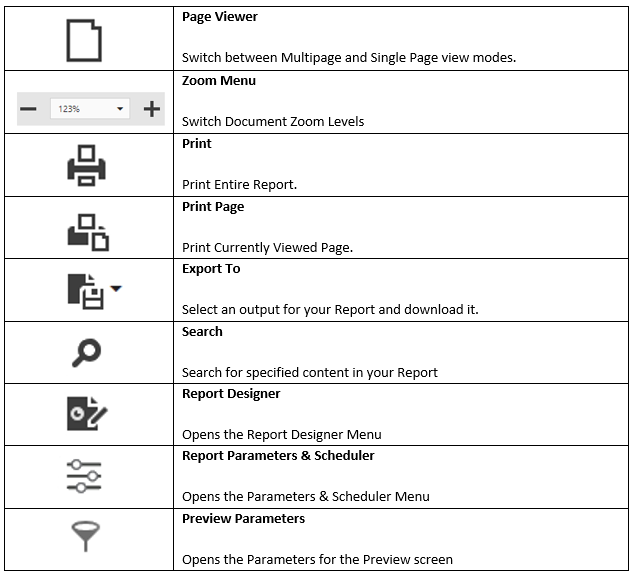
.png)