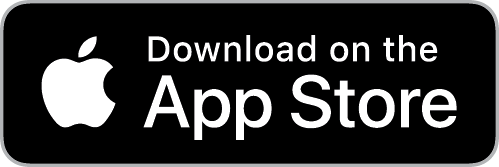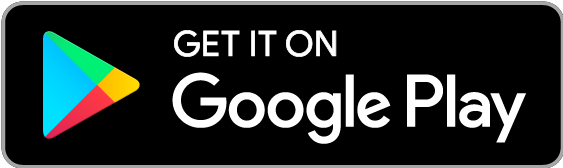Nexus Mobile
The Nexus Mobile App is your mobile companion to the Nexus Procure-to-Pay solution. Below you’ll find information on Downloading/Installing, Logging In, Logging Out, and other setup information about the app.
Installing the app
Downloading and installing the app from your device’s app store is done with the same process as any other app. You’ll be able to find the App in your chosen app store by following the links below.
Logging In
After downloading the Nexus Mobile app, follow these steps to get logged in.
Logging Out
Use either of the following methods to log out of your account in the app
Tap Settings and select Logout.
Tap on your avatar and select Logout.
Navigating
The Dashboard is the home and landing page of the app. It includes an avatar for managing your user account represented by your initials at the top right. The Dashboard provides useful tools and information to enhance the user experience.
Additional Configuration
PDF Viewer - In order to review documents like POs, Invoices and other reports you will want to install a pdf viewer. The following links provide information about the Adobe apps:
Open in Web links that appear in the app link to the web version of Nexus. These are useful when needing to perform functions not supported by the mobile app.
Push Notifications are configurable per user for Requisitions, Payables, and Item Requests. Access the user profile to activate within the Nexus app. You must also allow Notifications for the Nexus app within the settings of your device.
Browse all articles in this section:
.png)